Outlook - Report Suspicious message
Creation date: 5/28/2023 4:32 PM
Updated: 9/11/2025 3:10 PM
Reporting Suspicious Email in Outlook
If a suspicious message arrives in your inbox, the best action is to report it. Outlook’s Report Message feature removes the email from your inbox while district IT staff and Microsoft security experts analyze it. If the message is determined to be safe, it is returned to your inbox. If not, it is flagged and further action is taken to block similar attempts in the future.
Warning: Never click links or open attachments in a suspicious email. Always report the message instead.
Step 1 – Locate the Report Option
The Report Message option may appear differently depending on the version of Outlook you are using. Look for either a Report Message button or a Report option in the toolbar.
Step 2 – Report in Outlook on the Web or New Outlook
- Select one or more suspicious messages.
- Click Report and choose either Report phishing or Report junk from the dropdown list.
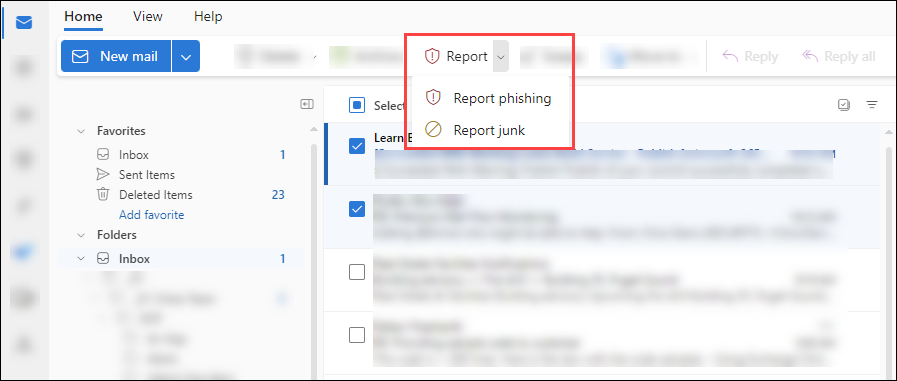
Step 3 – Report in Outlook 2019 or Earlier
Classic Ribbon:
- Select the suspicious email.
- Click Report Message and then select Junk or Phishing from the dropdown list.
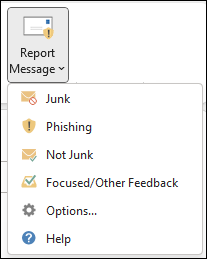
Simplified Ribbon:
- Select the suspicious email.
- Click
 More Commands → Protection → Report Message.
More Commands → Protection → Report Message. - Select Junk or Phishing.
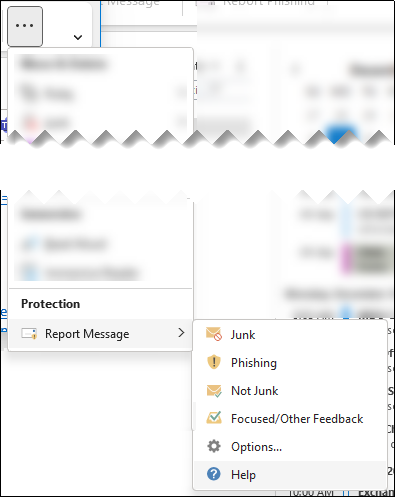
Info: Reporting suspicious messages helps improve Microsoft’s spam and phishing detection. It also alerts district IT so further protection can be applied.
